Product bundle quantity plugin for WooCommerce
Product bundle quantity plugin allows WooCommerce store owners to create custom product bundles with specific quantities and discounts. Each bundle can have its own image, quantity, and discount that will be displayed on the single product page.
Screenshots
- Admin Interface – Easily create and manage product bundles.
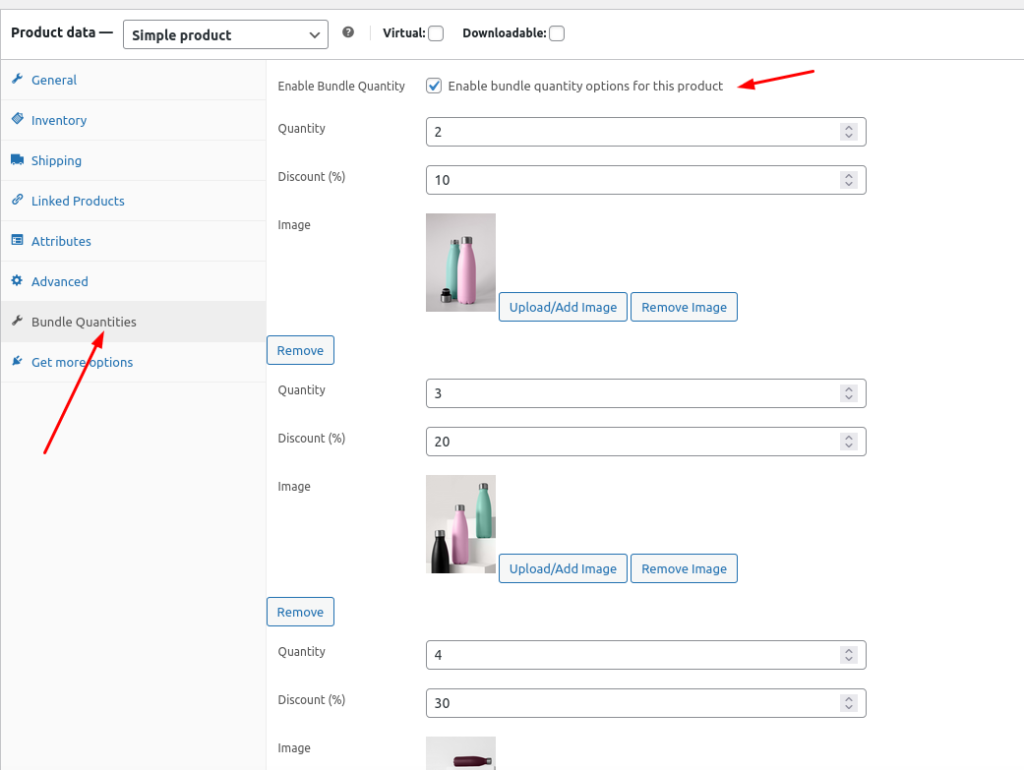
Frontend Display – Customers can choose from multiple bundles on the product page.
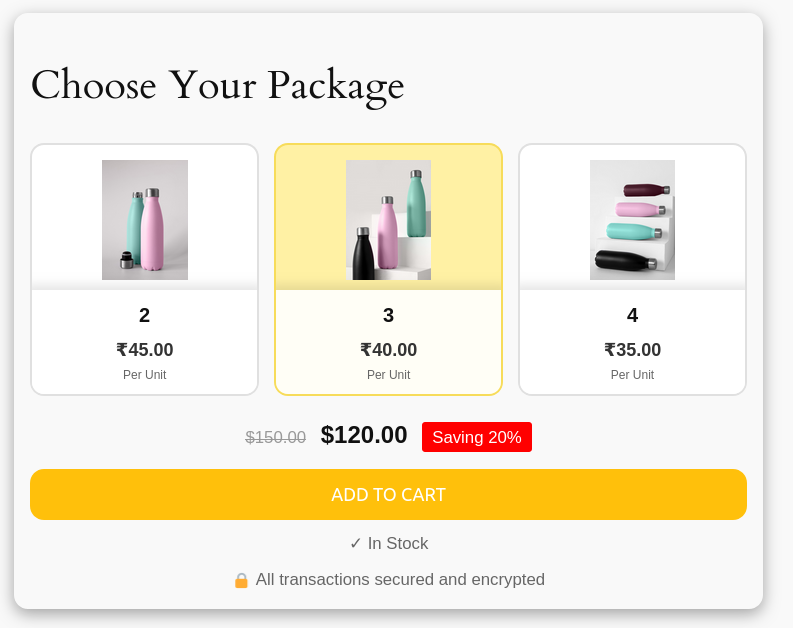
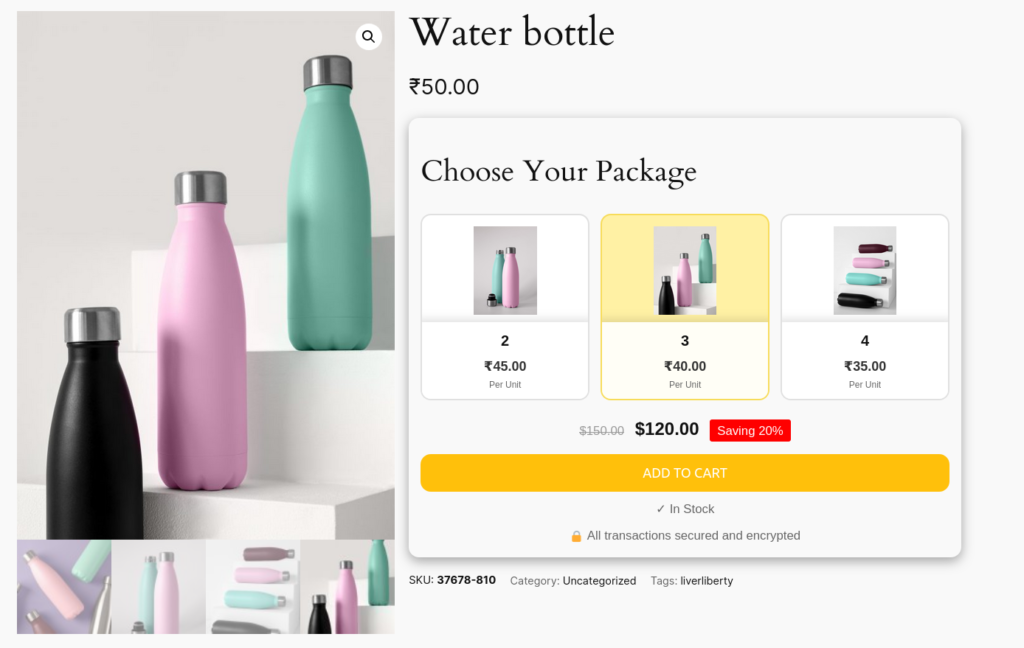
Description
The WooCommerce Bundle Quantity Plugin enhances your product pages by offering customers predefined bundles with special pricing. With this plugin, you can:
- Create multiple product bundles, each with its own image and discount.
- Display bundle options on the product’s single page.
- Automatically apply the selected bundle’s image, quantity, and discount to the cart.
Features
- Easy-to-use admin interface for creating and managing product bundles.
- Supports multiple bundles per product, each with unique images and discounts.
- Seamless integration with WooCommerce’s product gallery and cart system.
- You can also use shortcode [kund_bundle_options] in the product page.
Installation
- Upload the plugin files to the
/wp-content/plugins/woocommerce-bundle-quantity-plugindirectory, or install the plugin directly through the WordPress plugins screen. - Activate the plugin through the ‘Plugins’ screen in WordPress.
- Navigate to the product edit screen where you want to add bundles.
- Use the new Bundle Quantity Options section to add and configure your bundles.
Usage
Creating Bundles
- Go to Products > All Products and edit the product for which you want to create bundles.
- Scroll down to the Product Data > Bundle Quantities section.
- Click Add Bundle option to create a new bundle.
- Enter the quantity, discount percentage, and upload an image for the bundle.
- Repeat for any additional bundles you want to create.
- Save or update the product.
Frontend Display
Once bundles are created, they will appear on the single product page as selectable options. Customers can click on a bundle, and the corresponding quantity, image, and discount will be applied to their cart automatically.
Frequently Asked Questions
Q: Can I create multiple bundles for a single product?
A: Yes, you can create as many bundles as needed, each with its own image and discount.
Q: How do I remove or edit a bundle?
A: In the product edit screen, simply delete or modify the bundle in the Bundle Quantity Options section.
